Update
2018-04-28 Added more packages I use and new settings I do (reinstalled machine)
In this post I show the applications and settings I commonly use for my local development machine.
Operating System: GNU/Linux - Debian Stretch
Dektop Manager: xfce4
Frequently Used Applications
This is the list of application I frequently use and try to have them installed after I have a fresh computer. Some applications are general purpose and others are related with programming, things I investigate, my job and personal projects.
- Gnome file roller allows the user to compress files
file-roller - Font Viewer helps install fonts
gnome-font-viewer - Google Chrome
- Terminal music player
mocp - Vim editor, command line text editor
vim - Build essentials
build-essential - SublimeText3 text editor I use for almost everything.
- Emacs text editor I use for certain things
emacs - Redshift helps me change my monitor temperature
redshift - Kazam desktop recording
kazam - Kupfer similar to Spotlight that allows me to lauch application the easy way
kupfer - Shutter for screenshots
shutter - Vector graphics editor
inkscape - Gnome Hex Editor
ghex - Meld to compare differences between two files
meld - Armagetron, Tron based game
armagetronad - DOSBox emulator for old DOS games
dosbox - Missing drivers
firmware-linux-freefirmware-linux-nonfree - Ristretto Image viewer
- Ettercap
- Transmission torrent client
transmission - Wireshark to see network traffic
wireshark - Slack messaging, I personally use the web version but when I need to share my screen I’m force to use the desktop verison.
- Pavu Controller for audio configuration
pavucontrol - VLC Media Player
vlc - Evince PDF viewer
evince - xCHM .chm files viewer
xchm - Utility to manage disks
gparted - Hardware information
hardinfo - Docker Community Edition
- NodeJs
This is another list of application I use frequently in the terminal.
- Terminal multiplexer
tmux - htop ncurses-based process viewer
htop - Track system calls of a process
strace - HTTP client
curl - DNS utils
dnsutils - Install always
sudo - Compress utils
zip
Of course there are other packets for specific very specific things that I install when required.
Desktop
I use XFCE4 with two panels both on the top section of the screen. The first one contains the applications menu with the Debian logo; a separator with transparency enabled that extends; list of opened windos; another transparent separator that extends. The second panel has these items: workspace areas four workspace area in two rows (2x2); a CPU usage viewr; notification are; plugin for PulseAudio; and the date-time plugin.
First panel has a dark background while the other uses the style that comes by default.
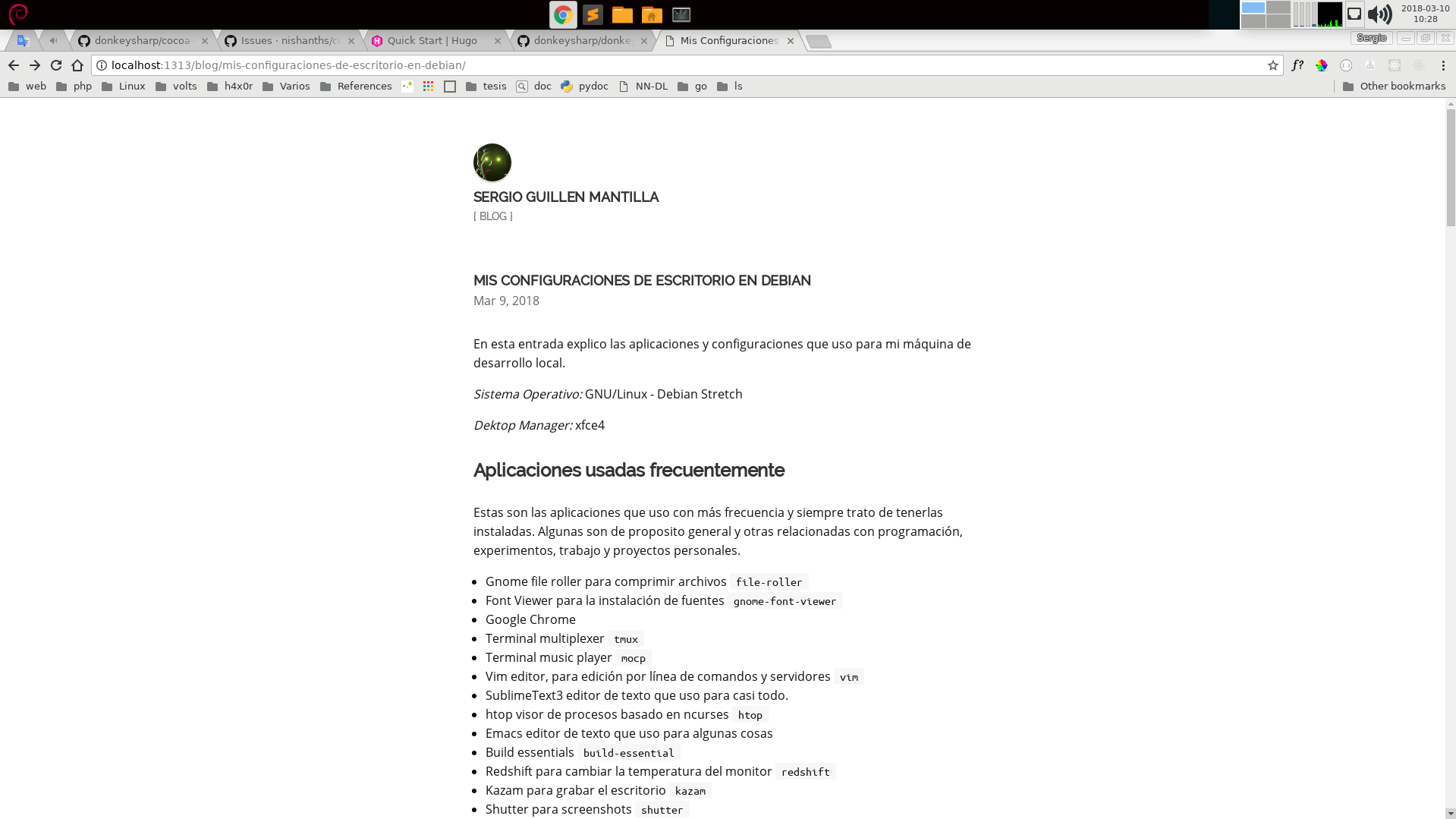
Look and feel
For my look and feel settings I use the next:
Numix Lighticons that are installed withnumix-icon-themeAdwaitawindow theme- Default font: Sans (10) with antialiasing enabled
Slightand DPI set to101.
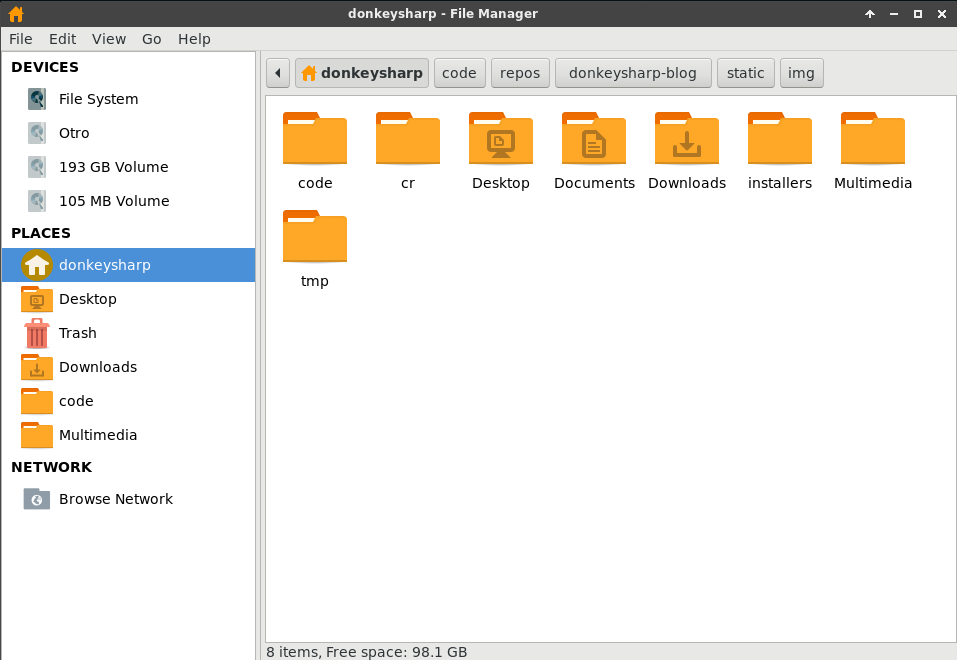
Extra Tweaks
I don’t like the Windows Switcher (alt + tab) that comes with XFCE4 by default, it is too big with a preview of each window. I prefer to have small icons without the name of the window or things like that. With a couple of changes I can get that by going to: Settings > Window Manager Tweaks and select the Cycling tab and unselect Cycle through windows in a list and finally in the Compositor tab unselect Show windows preview in place of icons when cylcing.
Hotkeys
I have some hotkeys configure in XFCE4 for common tasks I do. To configure hotkeys in XFCE4 go to Settings > Keyboard > Application Shortcuts tab. My common hotkeys are:
| Hotkey | Comando | Descripción |
|---|---|---|
win_key + f |
thunar |
Open Thunar file manager |
win_key + t |
/usr/bin/xfce4-terminal |
Open a new terminal |
win_key + n |
mocp --next |
Next song in MOC player |
win_key + b |
mocp --previous |
Previous song in MOC player |
win_key + o |
mocp --pause |
Paus the actual song in MOC player |
win_key + p |
mocp --unpause |
Continue playing song in MOC player |
Other hotkeys: This is not an XFCE4 hotkey but I use it frequently ctrl + shift + space that launches Kupfer.
Terminal
Theme
I use xfce4-terminal with the next settings in ~/.config/xfce4/terminal/terminalrc`.
Prompt
By default Bash comes with a prompt similar to usuario@host:directorio-actual. In my case I use a lot of Git repositories, this default prompt is not good enough for me as I need to check the current branch, if there are conflicts or unstaged changes, etc. Of course I can run git status but the prompt can help me with that 😉. This is the script I export in .bashrc, that basically shows repository information, current directory and the time. Thanks to Mike Stewart who is the original author of that script.
I tried to use zsh and its frameworks but I didn’t feel comfortable and it was kind of hard getting used to it, so the simplest way for me was having a custom prompt light and simple. Fortunately there were so many resources available on the Internet so it wasn’t a pain.
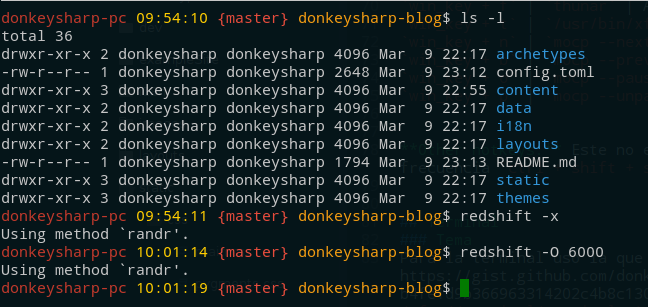
Dot env settings
Tmux settings
I started using Tmux sing Debian Wheezy but when I upgraded to Debian Jessie I had some problems with the current working directory when creating new panels. This is the .tmux.conf I use.
MOC Player Settings
Because MOC is a CLI tool I think it fits in this section. I use two files .moc/config and another one for the theme. Both can be found here.
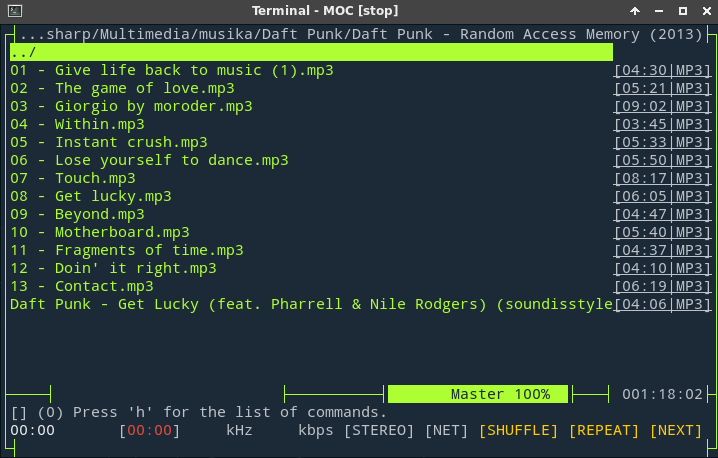
Final Comments
Although this configurations are more for my personal usage, I wrote this post with the purpose to read if I forget something and shared in case it is useful for a reader.